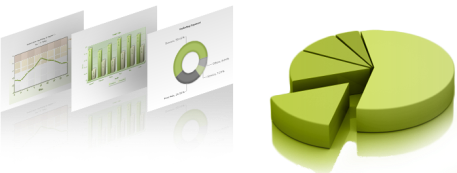Posted by Joe Kamenar in campaign tracking, web analytics.
Tags: campaign tracking, omniture, site catalyst
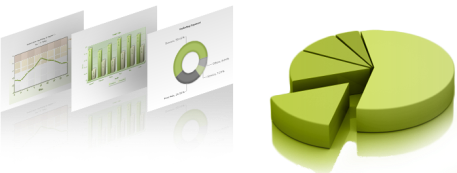
In a previous post, I discussed how to track marketing campaigns using Google Analytics. In this post, I will explain how to do it using Omniture Site Catalyst. Unlike Google, where you create a campaign tracking string based on five parameters and append it to your URL link, with Omniture, you simply create a campaign ID and append the ID to the URL. As an example, the URL http://mysite.com/landing_page.htm?cid=cl_phl_oct could represent a posting to the Philadelphia section of Craigslist in October. You could create a string of campaign codes and visually see each one in your Site Catalyst report, simply by setting the “s.campaigns” variable to the campaign ID. When you look t the report, you can add metrics such as visits, leads, orders, revenue, or other key performance indicators (KPIs).
The drawback to this is that if you have multiple types of campaigns, with multiple parameters, you would need to memorize each and every one to make sense of the report. Instead of doing this, you can instead “classify” the campaign variable. What this does is to associate meta data with it so that you can segment, filter, group or sort all your data to gain insight to what really works.
To do this, you need to go into the Admin function of Site Catalyst and then select the variable you want to classify. Typically, this would be the campaign variable. You can then set up classification categories based on your needs. You can set up classifications similar to what you would do with Google Analytics (source, medium, name, keyword, content), or you can be as specific as your business needs dictate. Omniture has a couple of excellent blog posts that show you how to set up classifications. One is specifically about campaign tracking, and the other discusses how to classify your campaigns using a tool called the “SiteCatalyst Attribute Importing and Naming Tool”, or SAINT. Using SAINT, you create a template in Excel that lists all of your campaign tracking codes and what they mean, as far as your classification list. This list needs to match the list you set up in the Admin console. Once you upload your template, you can then run reports that let you drill down to any of your campaign classifications, and see how well each aspect of your campaign performed.
To have all this make sense and provide meaningful and actionable data, you need to first determine your campaign goals, then create KPIs that can show management if these goals are being met. Your campaigns need to be identified and a tracking spreadsheet template created as per the SAINT requirements. All of your marketing URLs then need to be tagged with the unique tracking codes you have created. If you are doing email campaigns, you need to make sure that your campaign codes do not conflict with any tracking code that your email vendor uses. Fortunately, Omniture does provide integration capabilities with leading email marketing platforms.
One of Edgewater’s strengths is in providing your business with a complete web analytics roadmap, including looking at where you are now, determining where you need to be, and showing you how to get there. Your roadmap would include aspects such as identifying marketing opportunities, creating a classification template, building a set of KPIs and reports, developing tagging specifications, creating a test plan, and then analyzing your data to determine how to better optimize your web marketing efforts. Regardless of the analytics tool you use, Edgewater can show you how to use it better to take your web analytics to the next level.
Posted by Joe Kamenar in campaign tracking.
Tags: campaign tracking, google analytics, utm tags
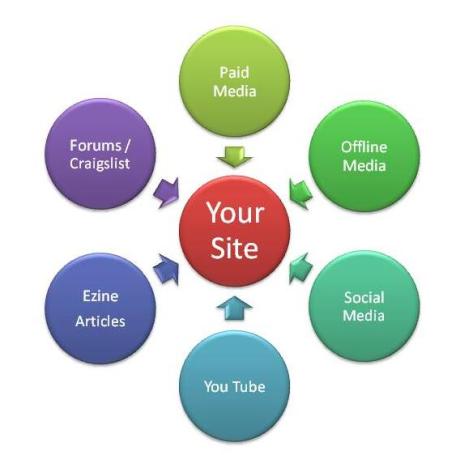
One of the most powerful tools of any analytics package is the ability to tell you what works and what does not work, as far as how your website is meeting its goals. If your marketing efforts go beyond building the site and hoping visitors will come, you need to determine how effective your marketing is. Marketing in this case is defined as any effort you take to get visitors to your site. It can include any of the following:
- Paid Search
- Other Pay-Per Click
- Banners/Rich Media
- Email Campaigns (purchased list, in-house list)
- Newsletters
- Blog Posts
- Articles on Ezine Sites
- Social Media (Facebook, LinkedIn, Twitter, MySpace)
- Online Classifieds (Craigslist, City Paper, etc…)
- Video (YouTube, DailyMotion, etc…)
- Forum Posts
- Referral Partners
- Affiliates
What you want to know with all of your efforts is – are you getting the bang for your buck (for paid marketing) or for your time or employees’ time (for other forms of marketing). If all you do is use the same URL in all of your efforts and do not tag it appropriately, you will not know the source of your traffic, and thus will not be able to optimize your marketing efforts.
In this article, I will show you some campaign examples and how to track them using Google Analytics. With proper tracking set up, you can then determine if your campaigns are bringing you the traffic you need for your site to make money or meet its business goals.
Google Analytics provides you with the ability to tag all of your URLs with a series of parameters (name/value pairs) that are known as UTM tags. For example, consider the following URL:
http://www.mysite.com/landing_page.html?utm_source=Yahoo &utm_medium=cpc&utm_campaign=Holiday&utm_term=pet+supplies&utm_content=free+shipping
This would be a link for a paid search campaign on Yahoo for a holiday campaign for pet supplies where you are offering free shipping. Your goal is to see how well this offer and landing page do to both attract visits to your site and to then convert them to become a customer. Let’s look at what each of these utm name/value pairs mean.
If you are using Google Analytics and wish to create a campaign, GA provides you with up to 5 sets of tracking drill-downs. The first three are mandatory, and the last two are optional. Here is a list of these 5 parameters and some examples of how you can use them:
- Campaign Source (utm_source)* This is the source of where you are placing the URL, or link to your website. Some examples include: Craigslist, Facebook, Twitter, LinkedIn, MySpace, search engine name, magazine name, ezine site, blog name, YouTube, classified ad site, newspaper name, forum name, referral partner, email list, newsletter name
- Campaign Medium (utm_medium)* – This is the advertising or marketing medium (method). Some examples include: CPC (cost-per-click), banner, rtm (rich text media), roll-over, article, print, email, tweet, video, profile, classified, forum, referral, post card, newsletter, tv, radio, flash object
- Campaign Name (utm_campaign)* – This is the name of your campaign. It lets you identify it across all marketing channels. Some examples include: product, promotion, campaign ID, discount, city, flash object name, discussion group
- Campaign Term (utm_term) – Typically, this is your keyword or search terms you are using. It can also be used to identify who contributed the content in the case of non-paid marketing efforts. Some examples include: keywords, contributor, topic
- Campaign Content (utm_content) – This parameter can be used to segment keywords into groups, or to define the banner ad size, type or placement, or to do A/B split testing on the landing page if you are running the same ads to different versions of the landing page.
* Mandatory parameters
Once you have your marketing parameters defined for a particular campaign, you then build the URL. You can either do this manually, or use free tools that Google and others provide. You can simply do a search on “google analytics url tag builder” to see links that let you do this. Basically, all you do is enter your tag for each parameter, and it creates the link for you. When creating your parameters, be sure to not use spaces between words. You can either use a plus sign, minus sign or underscore as a word separator. When finished, keep all of your links in a spreadsheet so that you have them available for every one of your campaigns.
Once your visitors start coming as a result of your campaigns, you can then use GA to look at your campaign sources. You can then drill-down to see which campaigns were most effective in bringing you visits and sales or leads, You can sort to see which search engines were better than others, which version of a Craigslist ad worked better, whether an offer for “free shipping” or “10% off” brought more traffic to your site, how much traffic you are getting from your FaceBook or MySpace sites, either from paid ads or from links you have in your profile or personal information. The amount of data you can get from using these tags can help refine your marketing efforts.
Shortening Your Tagged URL
One drawback of using Google Analytics to do your campaign management is that each URL you post can become long and cumbersome. At times, you may not want to post such a long URL on certain sources, like social media sites, classified ads and other campaigns. Fortunately, there are tools you can use that will shorten the URL for you. The site tr.im lets you take any long URL and shorten it to something more manageable, letting you “trim” your URL. For example, suppose I wanted to discuss our web analytics services on a LinkedIn group discussion, and then measure how many visits our site received. Since LinkedIn does not let you create a URL link, similar to an HTML link (where you see the link name, but not the URL), I would have to include the entire URL in the comment box or discussion box. Thus, if I wanted to tag this campaign to this landing page, I would have the following URL:
http://www.edgewater.com/management/InternetCommerce/webanalyticsservices/Pages/WebAnalyticsServices.aspx?utm_source=LinkedIn &utm_medium=article&utm_campaign=e-commerce_network&utm_term=tracking_campaigns&utm_content=post
Imagine putting something like that into a post! If I were to post this in Twitter, I would be in trouble, as a tweet can only have 140 characters. So, I can shorten this URL by going to tr.im and pasting this nasty link into the input box, and then converting it to: http://tr.im/HZNy. Now, I can post this into my LinkedIn discussion, or Facebook profile (changing the campaign parameters first), or anywhere else where I don’t want to post a long URL. When one clicks on this link, it goes right to the desired page with the desired campaign string.
Measuring Offline Marketing Efforts
While these campaign tagging methods work well for online marketing where you can include a complete tagged hyperlink to your landing page, what about for offline marketing like print ads, direct mail and such? Clearly you can’t have a visitor enter a complicated URL to get to your site, and if you simply enter your website domain you won’t be able to attribute the visit to your offline campaign. So, you need to create either a new domain, sub-domain, or navigation path to use on your print media then work with your web host to use what is called a “301 redirect” to send these visitors to your tagged URL. Here are some examples of these types of links:
- New domain: offer10atyoursite.com
- Sub-domain: offer10.yoursite.com
- Navigation Path: yoursite.com/offer10
Creating new domains can be a bit of a hassle for each campaign, as you need to register each one and pay an annual fee of about $8 per domain. Creating sub-domains can be a bit easier to do as most web hosts let you do this by yourself and there is no charge to do so. Creating a navigation path is the easiest to do as you simply do that in your HTML design with no server configuration needed. It can though be the least accurate, as some visitors will just type in the URL and not the path name. Thus, the visitor would not get redirected to your tagged URL and would simply show up as a direct visit to your site’s home page.
Summary
Campaign tagging is a powerful feature of any web analytics platform. By using this feature, you can determine which campaigns are the most effective at bringing visitors to your site, bringing in qualified visitors (they take a desired action such as reading specific content or request more information), generating leads (ask to be contacted), and generating sales and revenue to your company. In this article, I showed how to do campaign tagging using Google Analytics. In a future article I will show you how to do this using Omniture’s Site Catalyst and WebTrends. Regardless of the tool your company uses, it is important to first clearly define your business goals, set up your campaign strategy, develop tagging specifications or a tagging specification guide, test your campaigns for data collection accuracy, set up your analytics tool to report on these activities and then determine how to optimize either your marketing activities or site to better reach and serve your desired market.
To learn more about how Edgewater Technology can help your business get more value out of its website, visit http://tr.im/I0sx.